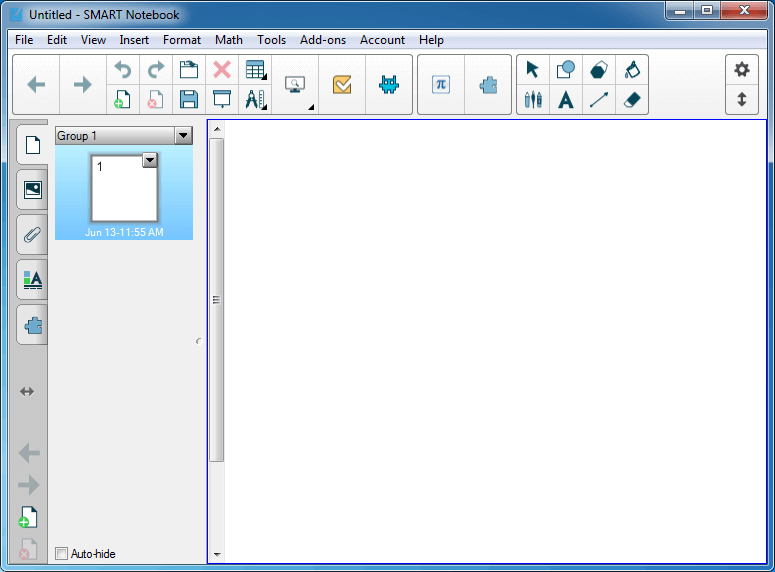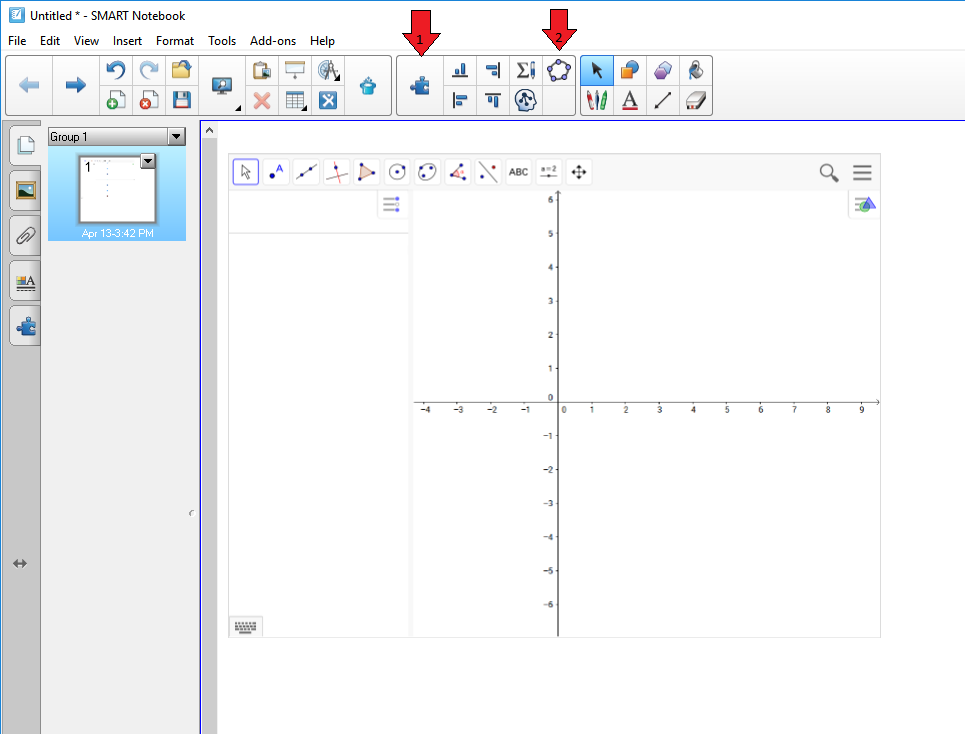The Factor Game
The Factor Game consists of a grid numbered 1-30. Start by splitting the class into two teams, or play teacher vs. students for that extra bit of rivalry. Team one begins by selecting one of the numbers on the grid. This is the number of points that they earn for their turn.
However, this game has a twist. Team two will also earn points on team one's turn, because the factors of the first number picked become their points. So, for instance, if team one started by picking 24, they would get 24 points, but team two would get the factors of 24 as points, so they would earn the numbers 1, 2, 3, 4, 6, 8, and 12 for themselves, (a total of 36 points!).Only numbers that still have factors (points) for the opposing team can be chosen.
Strategy quickly comes in to play, because both teams earn points on each turn, and you will want to try and limit the number of points you give away when it is your turn. Some numbers are better to pick that others, while some are better to pick at different points in the game.
Once a number has been used for points, you drag a box over it, and it can no longer be used. If a team picks a number that leaves no factor points for the other team, then they forfeit their turn. This is an illegal move. Play continues until you run out of factors for the remaining numbers.
At the end, add up the scores and see who is the winner. Once students are familiar with the game, they can play each other, or play in small groups. Teachers may also want to extend the grid to 36, 42 or beyond to help lengthen the lifespan of this game, or increase the difficulty. You can download the SMART Notebook file here.
Multiplication.com
Multiplication.com is another goldmine of activities with many great SMART Board Math games that will quickly become favorites in your class. As their domain name suggests, this site is a one-stop solution for teachers and students who are looking for extra practice with multiplication facts.
All the games on their site will test a rapid recall of times tables and, just like the OCSD site, there are lots of great games here that will test the abilities of your students. Some of the more enjoyable ones for the SMART Board include the Granny Prix, Bonk the Mole, Wade's Workout, and the Winston Detective Agency, but the others here are equally worthwhile.
Arcademic Skill Builders
The Arcademic Skill Builders site has interactive games to test addition, subtraction, multiplication, division, fractions, ratios and integers. The games here are as engaging and interactive as the others on this list, but they have a great multiplayer facility that really adds to the excitement of playing them in the classroom.
Up to 4 students, (or 4 groups of students) can play against each other on separate computers. In this way, you could have three students using classroom netbooks to play, and one group working on the SMART Board. The Grand Prix Multiplication game is by far the most popular game on this site, but the Ratio Stadium, and Jet Ski Addition, are also crowd favorites.
The best SMART Board Math games are the ones that actively engage the students in the learning objectives of the lesson, while also allowing them to be involved and having fun while they learn. The games above do just that, and whether they are used as rewards or embedded in your classroom lesson, each has the potential to really improve the teaching and learning of Math in your classroom.
References
Screenshots generated by the author from:
https://resources.oswego.org/games/
https://www.mathsnet.net/puzzles/countdown/countdown.swf
https://www.arcademicskillbuilders.com/
https://www.multiplication.com
This post is part of the series: Educational Games for Teachers
A collection of the best educational games to use with your class.
SMART Boards can be used in the classroom with your math lessons or for simple math examples and activities. The tools, pictures and multimedia resources can be incorporated into simple lessons or used with regular daily routines. The educator resources provided with the SMART Board notebook software have many usable math tools in the mathematics folder.
1. Using the Writing Tools
Use the different colored pens to write out math questions. Then select the equation or question and use the “recognize text' feature to convert it to typewritten numbers. The teacher will love how easy it is to convert their printing to text. This feature can be used to write out patterns of similar questions and have the students complete the series or pattern.
Use the different markers such as the happy faces and stars to set up counting or addition questions for grades 1 and 2. Have students draw the correct number of happy faces to illustrate understanding of 2 add 3. They can draw a circle around the correct amounts of objects when trying to show 3 groups of 2.
Use the shapes on the tool bar to draw geometric shapes such as triangles, parallelograms and pentagons, easily. The fill tool can fill them with different colors to help children see hidden shapes. Select a shape and use the copy option to demonstrate multiplication. Show how shapes can fit together in patterns called tessellations. Choose a tessellation from the pictures to display a premade shape tessellation. Use the locking feature to keep 2 shapes
Tools
A Teaching Tool for Math
2. Using the Pictures and Backgrounds
There are notebook pages that can be used to help draw graphs and grids. The background pictures also have predawn tables for data and tally charts.
Use pictures of coins in Canadian dollars, American dollars or Euros to teach lessons on money. Have the students insert the correct amount of coins into a box to equal a nickel or dime. There are pictures of cash registers and dollar bills to help teach the concept of money.
Use the thermometer to show temperature increases and decreases. This helps teach positive and negative numbers. Use the clock face to teach about time. You can draw in your own hands on the clock. Use the shape pictures to teach geometry.There is a shapes background page and shapes on the toolbar such as arrows, stars and diamonds.
The parts of a tangram are provided. The tangram puzzle pieces can be used to create certain shapes. Use the protractors to teach about measuring angles. There is a 360 degree and a 180 degree protractor included. There are many pictures to aid math concepts.
Images
3. Using the Multimedia Tools
The rolling dice feature can be used to randomly select numbers to multiply for questions. Use the rolling die to choose how many homework questions a student has to do. Choose the 8 sided dice to roll for higher amounts. You can also spin 2 dice together at once to generate amounts up to 12.
Use the clock as a timer to time mad minutes at the beginning of a math class. Set the clock for the amount of minutes of silent work. Use the clock in timing for games. There is also a spinner to choose among 4 colors. Use this to teach about probability.
The interactive thermometers help students to record temperature changes. They can be used to record temperature on the thermometer, convert temperatures and compare highest to lowest temperatures.
The interactive coins can be flipped for use in probability questions. The chances of getting a heads or tails can be recorded in a chart, and the actual heads and tails flipped can be recorded.
There is a multimedia story called Teddy’s picnic to help students choose directions on a small grid. The concepts of left and right, forwards, backwards are easily shown by the movements of a teddy bear, his footprints and his arms indicating directions.
Images
4. Using Online Lessons
Interactive whiteboard resources can be found at this link: https://www.globalclassroom.org/ecell00/javamath.html
These were developed by the WMNet (West Midlands Network) Interactive Whiteboard Resources in the UK. The interactive whiteboard resources are divided into 10 sections. In section 1, Primary Math Whiteboard resources, will then connect you to 90 math activities. These range from algebra, bingo, dart board, division, fractions, graphs, grids, percentage and shapes. The link to Primary Math Whiteboard resources is:
https://www.bgfl.org/bgfl/15.cfm?s=15&m=429&p=250,index
In the Numeracy Resources you will find these categories of whiteboard resources: clock, dividing by zero, handling data, irregular shapes, measuring length, money, multiplication puzzle, random numbers and developing formula in Excel.
The numeracy resources from WMNet are found here:
https://www.wmnet.org.uk/14.cfm?s=14&m=80&p=78,index&zs=n
There are many online math games that can be done on computer or interactive whiteboard. If you try the pinball math game or the tunnel blaster game with a mouse it is fun, but with a whiteboard, you can touch the board interactively for more hands-on fun. Try this games website for some very hands-on games. https://www.playkidsgames.com/mathGames.htm#
There are many ways to use the SMART Board in mathematics lessons. The manipulatives, counting bars, number lines, graph paper, grid paper, rulers, thermometers, protractors and many counting or measuring tools are fun to move around. The interactive movements and sounds of dice, clocks, and spinners create a hands-on and motivating math lesson. The interactive lessons and games provide more fun and motivation. This teaching tool in math is invaluable.
References
- Teaching experience; author’s own photos.
This post is part of the series: Smart Ways to Use the SMARTboard Series
This 3 part series will show ways to use the SMARTboard in the areas of 1)Daily Activities, 2)Math Lessons and 3)Science Lessons. Sample lesson ideas and activities will be provided. Interactive websites, Power Point games, SMART Tech activities and resources will be included.